Using the Web Editor on Android
- James

- Feb 2, 2019
- 2 min read
On Android devices, it is possible to use the Web Editor to connect to your Morningstar MIDI device like the MC6. It is possible to access the editor on iOS devices as well, but iOS Chrome does not work (since the last time we tried). You'll need to download an app called MIDI Web Browser and then access the editor from that app.
Be sure to have the latest version of Google Chrome installed.

First and foremost, you'll need a USB A adaptor to connect your phone to your device. I'm using a Samsung Galaxy S6 in this example, so I am using a Micro USB to USB A Female adaptor. Thereafter, I use the supplied USB B to USB A cable to connect my MC6 to the phone.
As of 2 Feb 2019, we have only made updates to the staging editor to be mobile compatible, and hence, the web editor address you should be using is this: https://editor-mkii-staging.morningstar.io/ . We are still adding new features to the editor and once everything is stable, we will push the changes to the main editor website.

Once in the webpage (and if it is your first time there on your mobile device), Chrome should prompt you if you want to give full access to the MIDI devices attached. Click Allow.
If no prompt is given, you should be good to go with using the editor. If your device does not respond to the commands in the web editor, you may need to reset your settings.
Resetting your browser settings
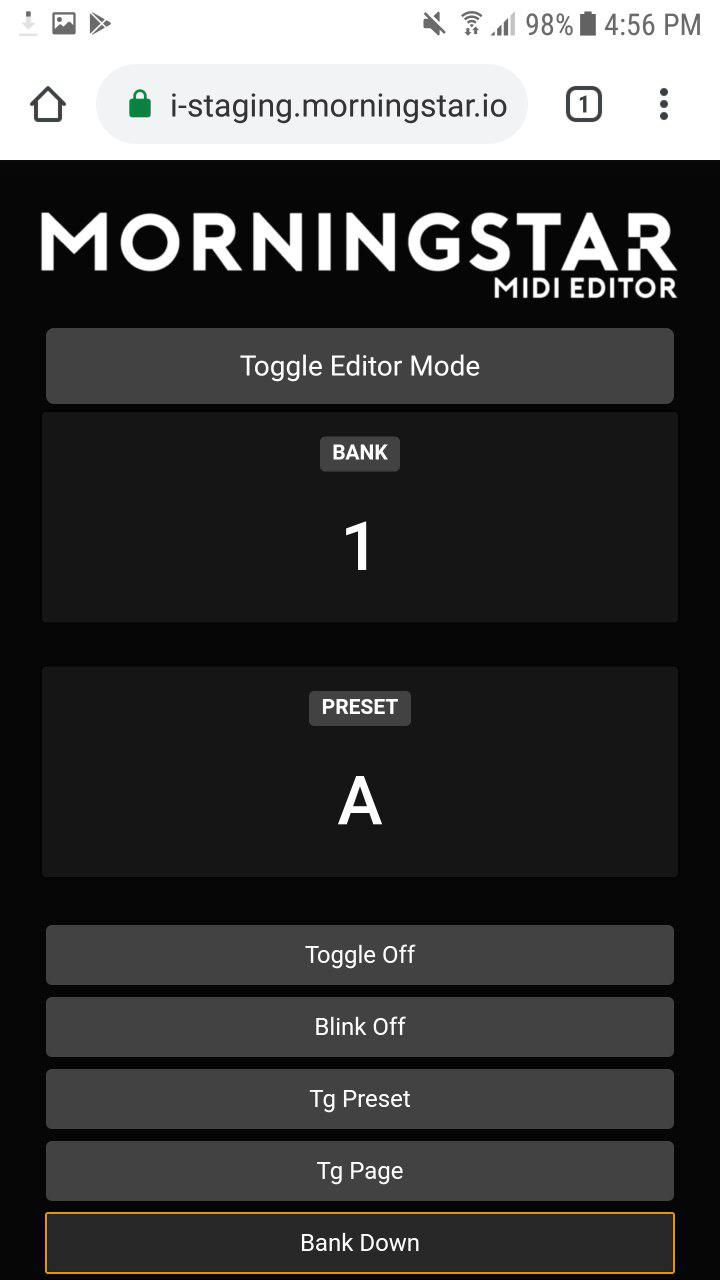
Click on the green lock icon in the address bar.

Click on Site Settings

Once in the Site Settings, click on Clear & Reset. Once cleared, refresh the page. Chrome should prompt you to Allow or Block control of MIDI devices as shown earlier. Click Allow.
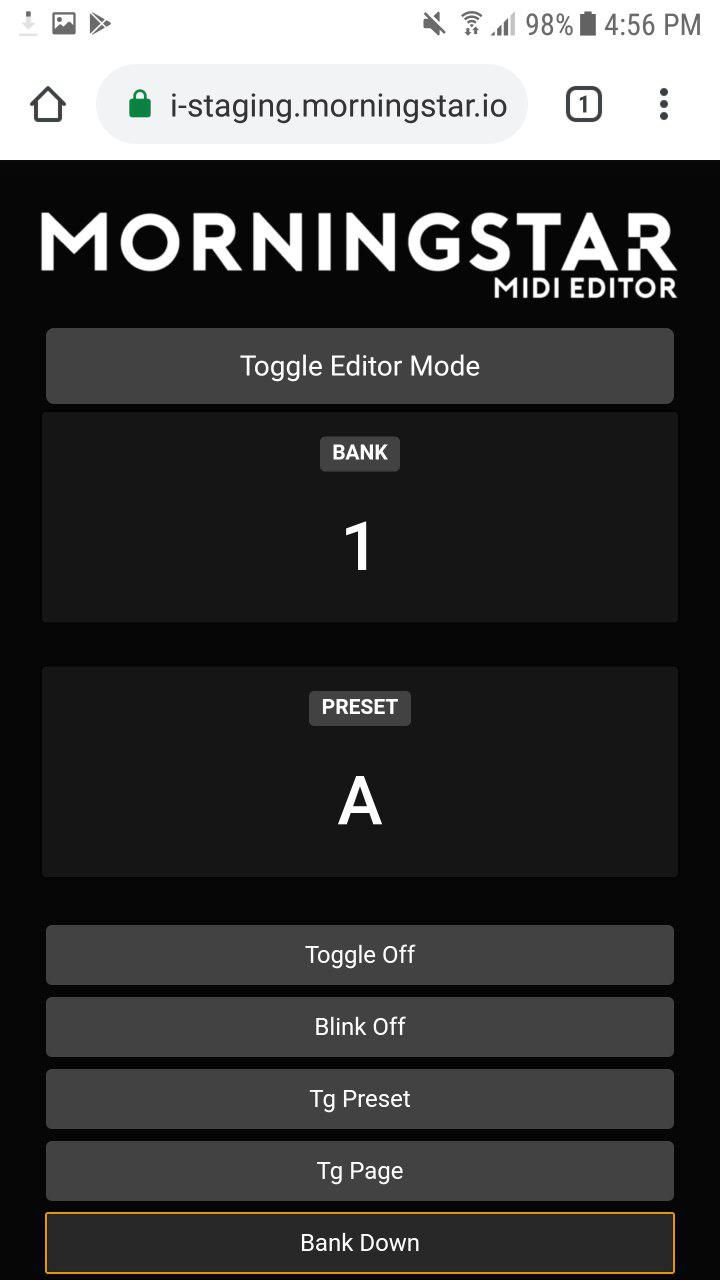
Once done, toggle into Editor Mode and edit your settings as per normal
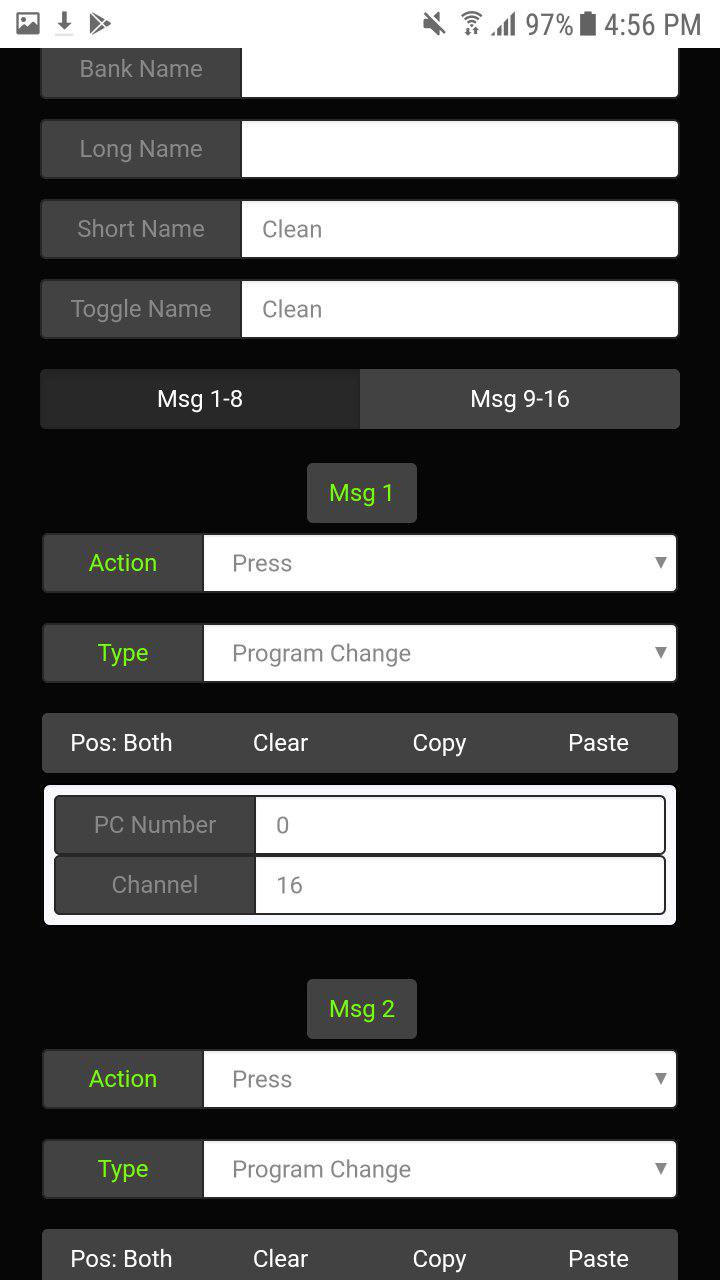
Hope you managed to get it to work!


